How to Use Saved ReportsEntity Management
Updated:
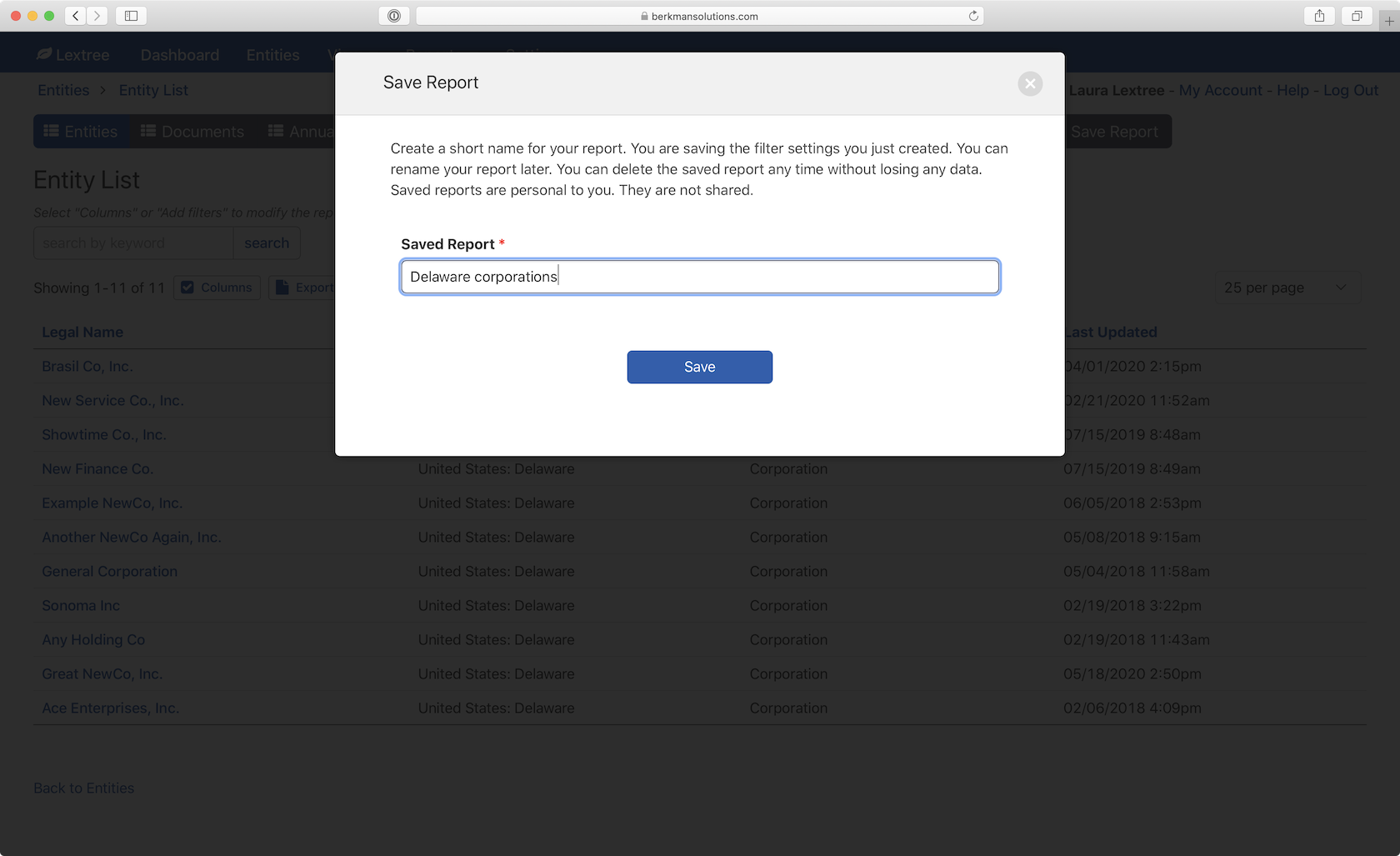
Learn how to access your saved entity management, officer and director, or compliance reports within Lextree. Your saved reports are close at hand. Saved reports are personal to your account. They are not shared. Any changes you make will not affect any other users.
Access saved reports
Dashboard
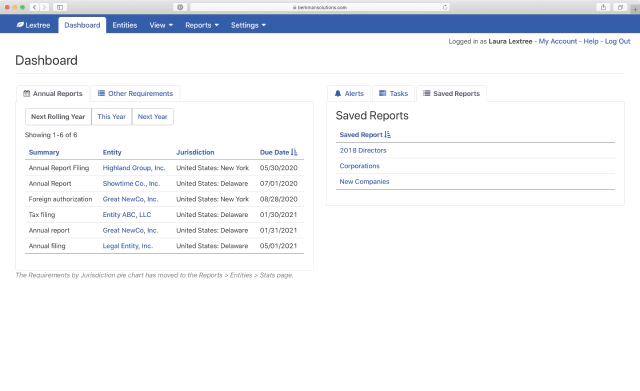
In the panel on the right side of the Dashboard, you will see a tab for Saved Reports next to Alerts and Tasks. Select that tab to see your reports. Select any report name to see the report.
Saved Reports
You can also access reports from the Reports Menu. all the Report menu items will show Saved Reports and one of the options. Simply select that tab to see all your saved reports. Choose a report to view it.
Edit the name of saved reports
To edit a saved report, follow these steps:
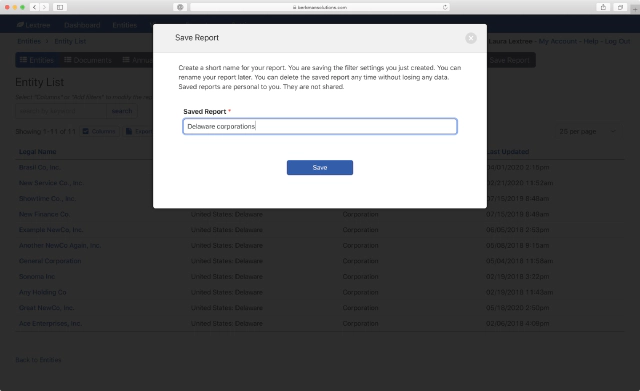
- Navigate to Reports,
- Select Saved Reports,
- Select the pencil icon,
- Rename the report, and
- Select Save.
Delete a saved report
To delete a saved report, do the following:
- Navigate to Reports
- Select Saved Reports
- Select the Delete icon
Note: this will permanently delete the saved report. It will not delete the data. You can easily recreate the report back in the Reports area.