View Documents MenuContract Management
Updated:
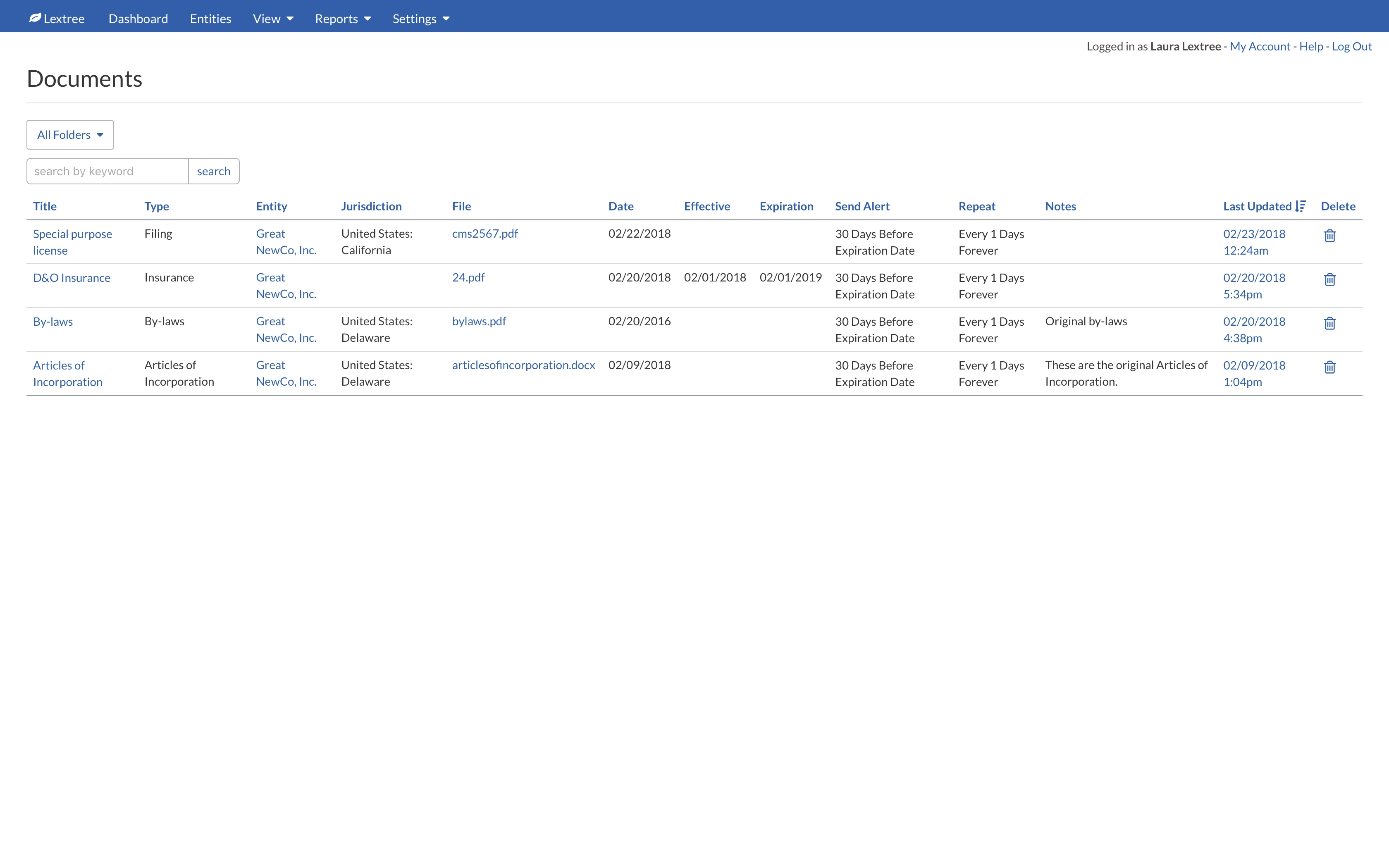
Editor users may view and update document records via the related contract record page or at View > Documents (Reader users have view-only access). You may search for records via the search bar or using the Add Filters option. Click on a document name to update the record. If you have been granted document access, you may view, download or print attachments by clicking on the file or website links. Click on the Last Updated date to view the history of the record.
NOTE: Document records are created when contracts or requests are created or updated.
Columns button
The Columns button allows you to show or hide columns in the table display. The available columns to show or hide will appear in a popup window when you select the Columns button.
Lextree will remember your settings during the logged in session. So you can go to other pages and then return to see the samee columns displayed or hidden.
Add Filters button
The Add Filters button allows you to perform a structured search on the table of data. The options available depend on the table and the data being searched.
The Add Filters button will display a popup window to create your structured search. There will be three fields in a row.
- Field 1: Name of column in table.
- Field 2: Search operator.
- Field 3: Search value.
You can build complex searchs by combining filters with the Add Filter button in the popup.
