How to save a reportContract Management
Updated:
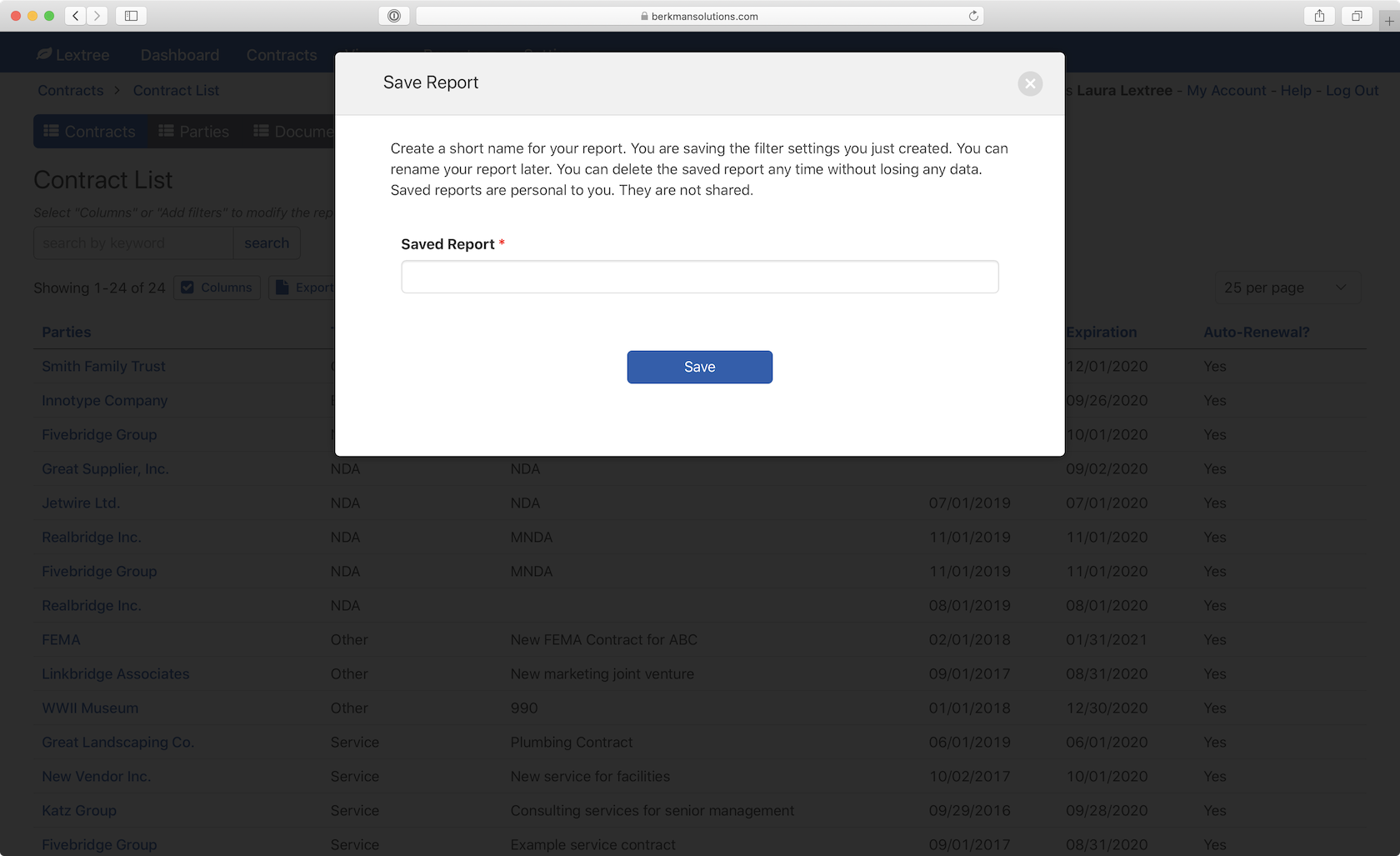
Lextree allows you to save reports about your contracts, documents, and compliance obligations.
Navigate to Reports
To save a report, you need to go to the Reports section of Lextree. Select type of report. The contract management report types are: Contracts and Tasks. Each type has several specific reports. Each report allows for configuration. So that is a lot of possible reports!

Filter report
The filter function in Lextree is available across all reports.

Take, for example, a report of all auto-renewal contracts expiring in the next 9 months. To create this report, use the Auto-renewing? and Expiration Date filters.

Set Auto-renewing? to Yes. Set Expiration Date to is during the next 9 month. This filter will show only auto-renewal contracts expiring in the next nine months.
Select Save Report
Once the report contains the data we want, select Save Report at the end of the Reports menu bar.
Name Report
Lextree prompts you to name the report. Select the Save button to save the report with your unique name.

All of your save reports will appear together, so we recommend naming your reports with a short description. Some examples for this report:

- Auto-renewals in 9 months,
- Auto-renewing contracts expiring in 9 months, or
- 9 month forecast of auto-renewals.
Does the name tell you what the report covers if it appears in a list of reports and it is a year later?
Select Save
Once you have named your report, select the Save button. Lextree will then take you to your list of Saved Reports. Where you can access all of your saved reports.
Saved reports are personal. They are not shared.