Create User AccountsContract Management
Updated:
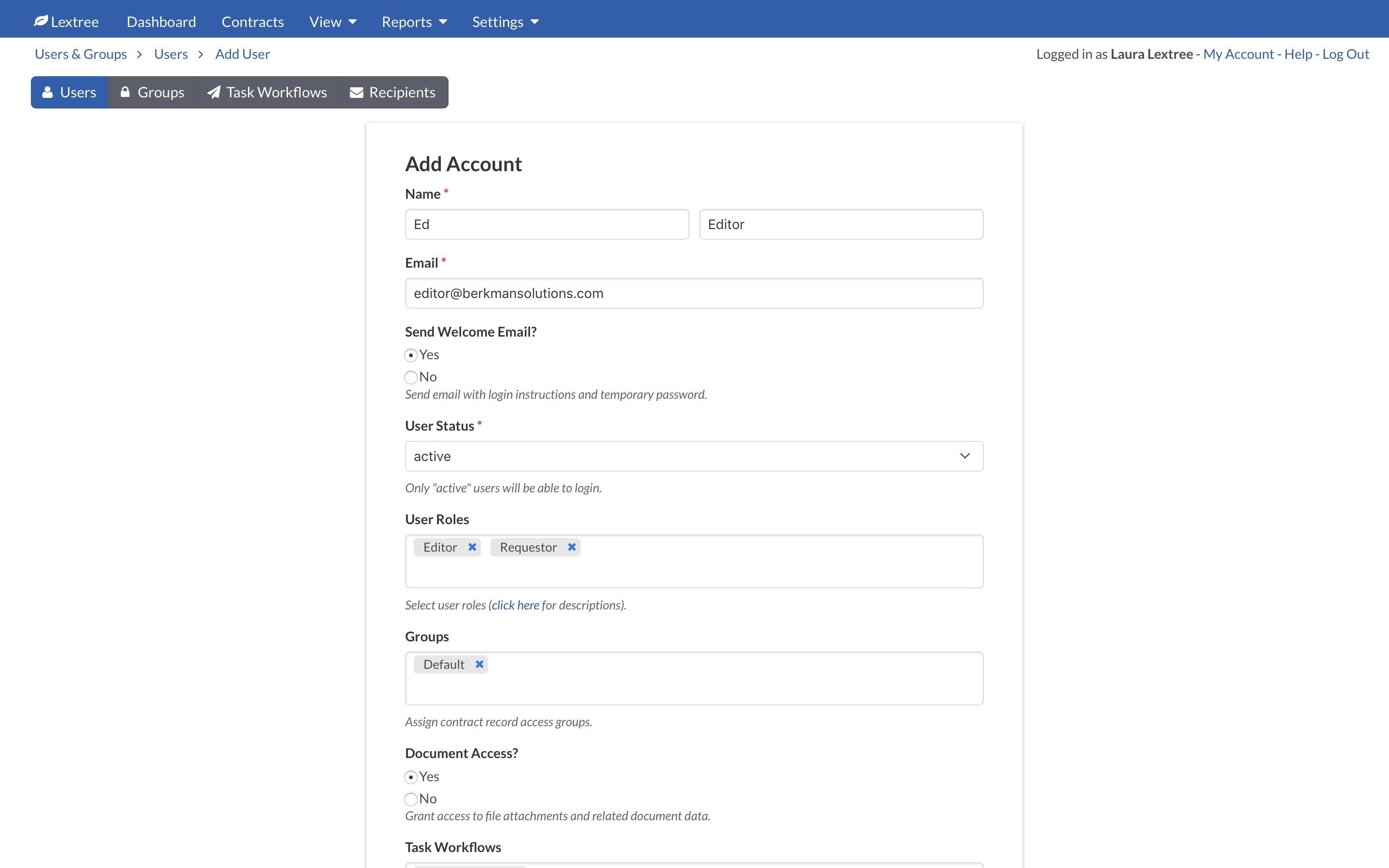
The Lextree Business and Enterprise Editions allow for unlimited users. This article explains how to add new users. Admin users create user accounts by doing the following:
- Go to
Settings>Users & Groups>Users. - Click Add.
- Enter the user’s name and email address.
- Select
YesunderSend Welcome Email?to send an email message to the user with login instructions and a temporary password after you complete the account setup. If you choose not to send the welcome email, the user will not be able to access Lextree until you update the user’s account and choose theReset Password & Send Welcome Email?option. - Assign
User Rolesto the account. Click on theUser Rolesinformation button for a description of each role. Depending on the assigned roles, you will be presented with various other account settings that will enable you to assign the user toGroupsand/orRequest Groupsand additional settings regarding record access and email preferences. - Click Submit to create the user account.
NOTE: Groups and Request Groups assignments are required for certain user role assignments. You can create additional Groups and Request Groups at Settings > Users & Groups on either the Groups or Request Groups tabs.
