Contract Task TrackingContract Management
Updated:
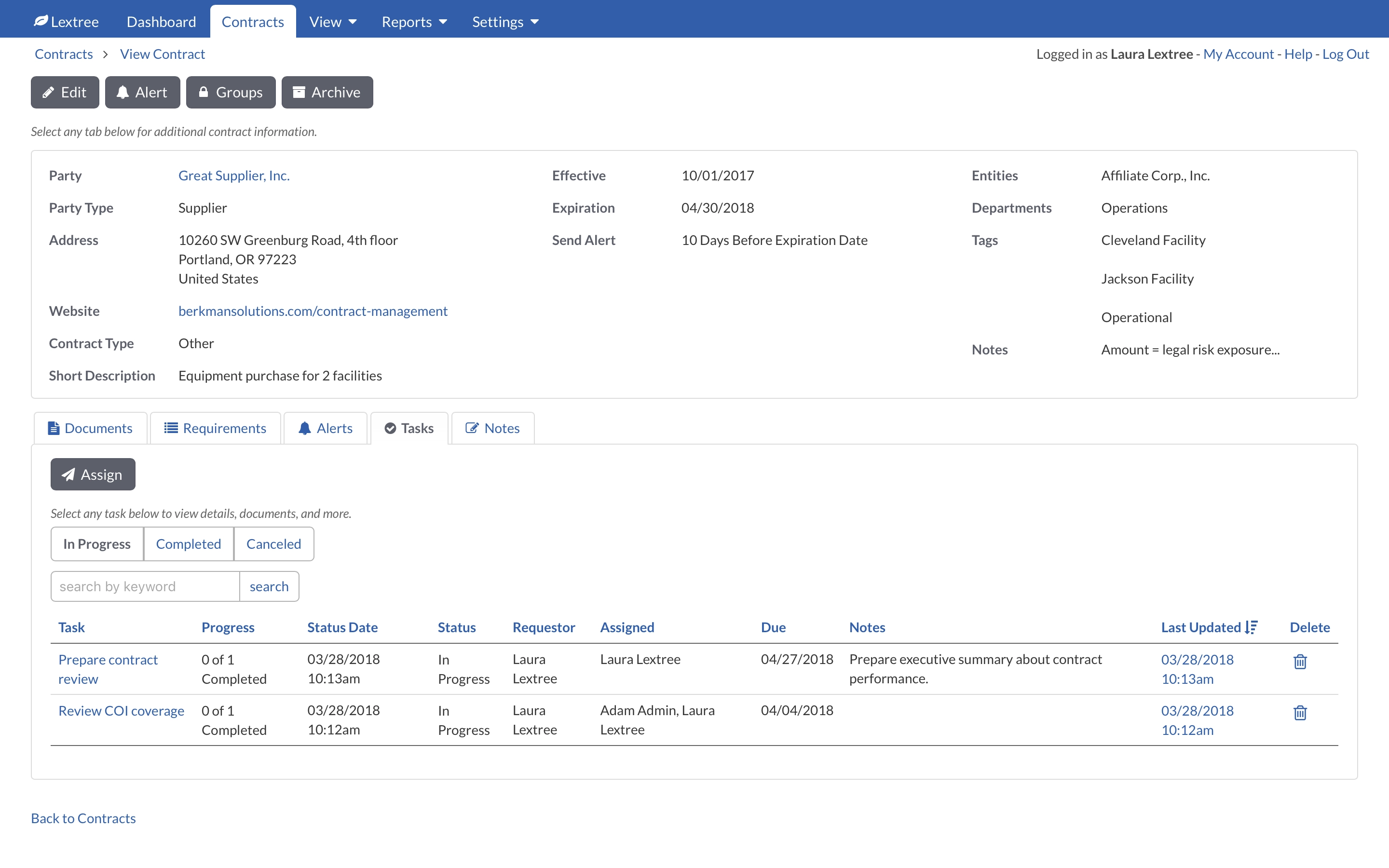
The Tasks tab on the contract record displays all the tasks related to the contract. You can toggle between In Progress, Completed, and Canceled tasks.
This article explains how to Assign a New Task, View Task Details, and Complete a Task.
Assign New Task
Contract task
To create or assign a new task, select the Assign button. Lextree will display a page to collect information about the task.

Here is a summary of the fields and their purpose:
Contract Document Request?
Create a simple task related to the contract or initial a task workflow related to a document request.
Task
Give the task a title which explains the task easily, like File the report.
Assigned To
Select the box to see a drop down list of names. Administrators control the list of names in the Settings menu. You may select one or more names. Lextree will send an email automatically to names selected once you submit (save) the task.
Completion Required
There are two options: All assigned and One assignee. This setting determines whether each assignee must complete the task before it is marked complete or whether just one person on the list needs to complete the task.
Due
Optional
Enter the due date for the task.
Notes
Optional
Provide a full description of the task.
Include document?
Optional
Check this box to attach a document to the task. Lextree will display additional fields to upload the task document.
Document Requests
If you want to trigger a document request workflow, just select Yes at the Contract Document Request? prompt. Lextree will display additional fields for this type of task.
The Assigned Task Workflow prompt allows you to select the Task Workflow. Administrators control the list of available task workflows in the Settings menu. The available options also depend on the workflows assigned to your profile by Admins.
View Task Details
To view a task, select the task by Title (blue link). Lextree will display the task screen.
From the Task Details page you can perform several functions.*
Edit
The Edit button allows you to modify data about the task.
Cancel
The Cancel button allows the task requestor to stop a task. Lextree removes the task from each assignee’s tasks and alerts them of the cancellation.
Document
The Document button will upload a document related to the task. Lextree will also allow you to update the version of a task document.
Comment
The Comment button adds a comment to the task.
Complete
The Complete button allows task assignees to mark the task as completed. Assigns can also upload a new version of the task document.
Complete Task
To complete a task assigned to you, select the Complete button. Lextree will display the Complete Task page.



