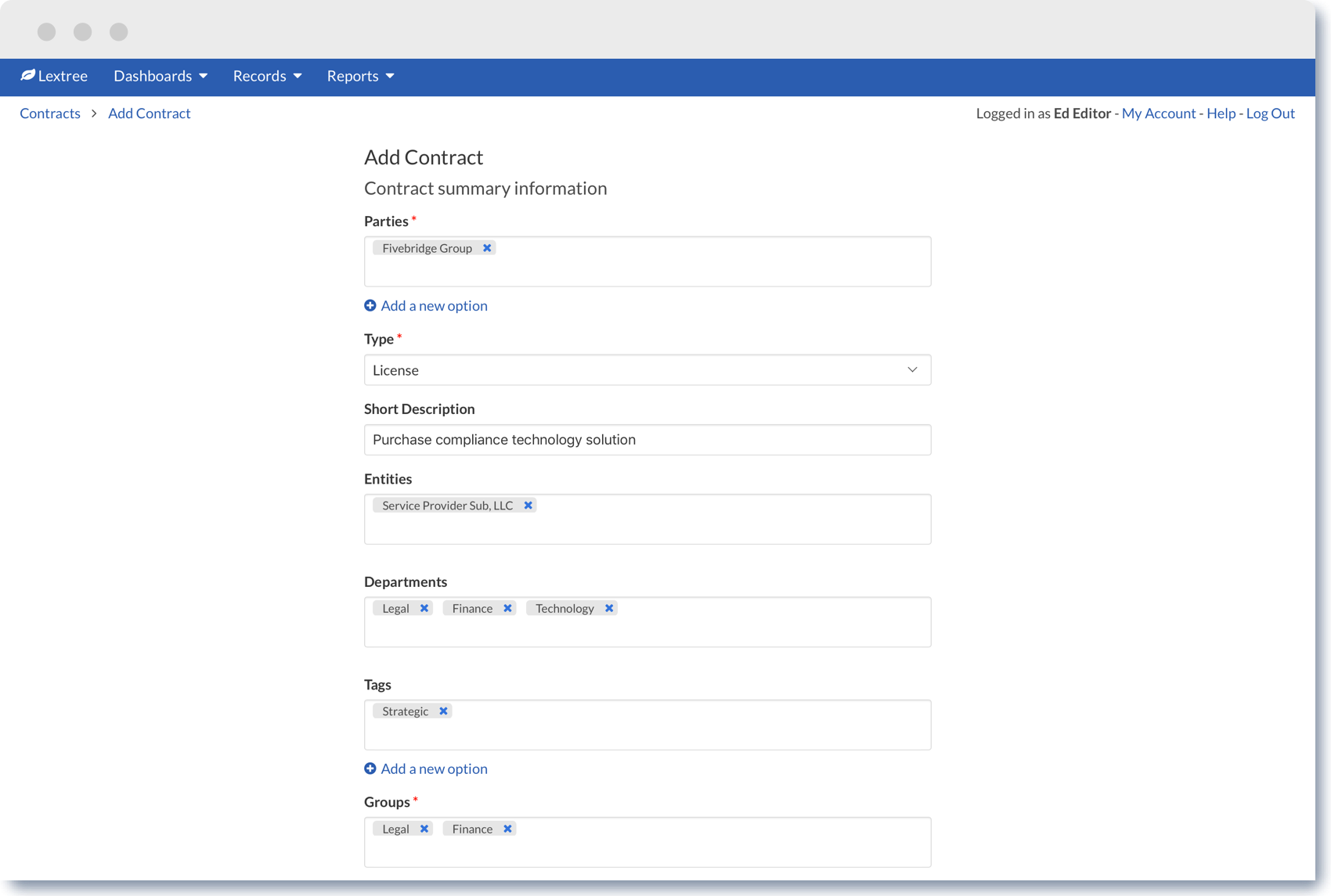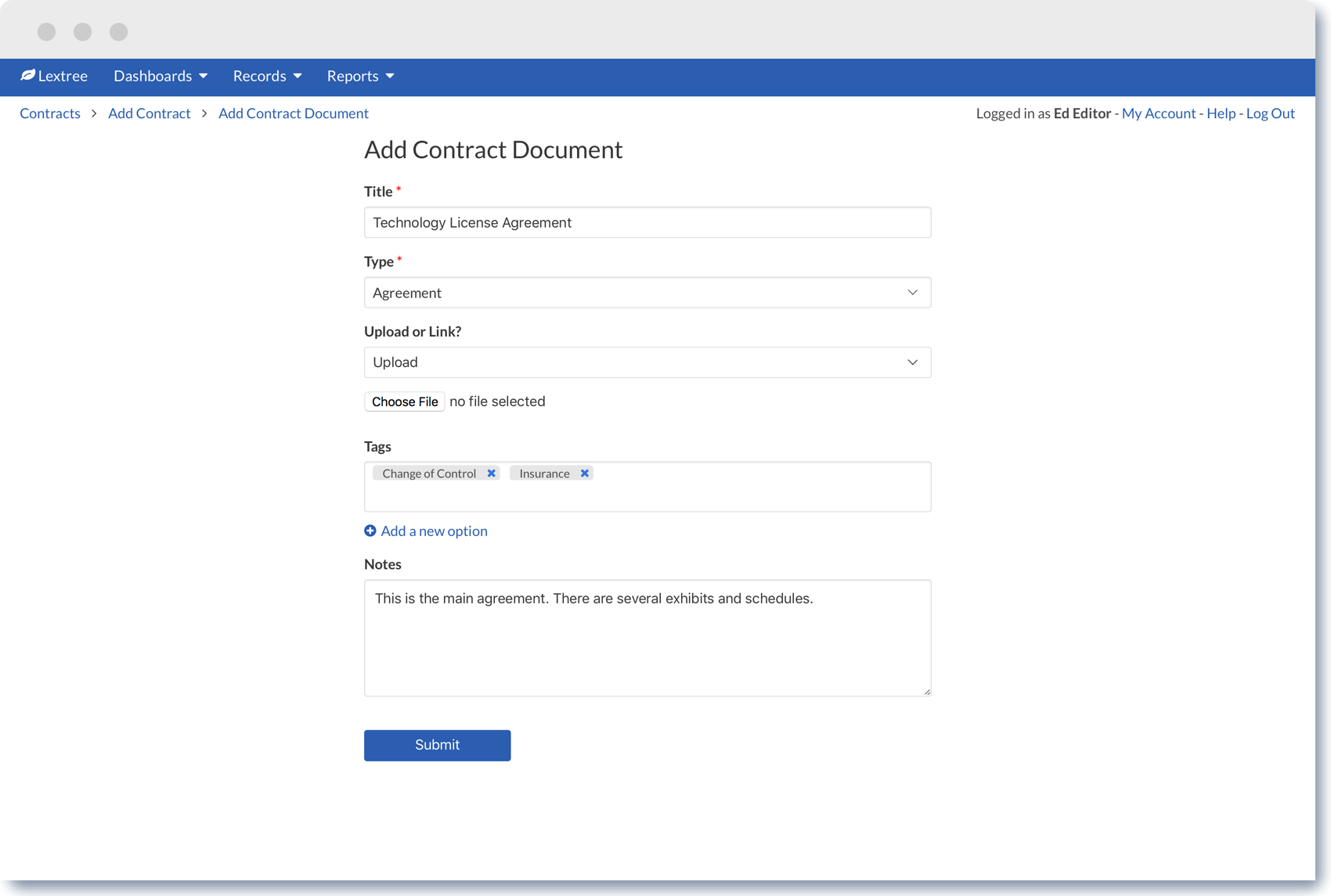Add Contract RecordContract Management
Updated:
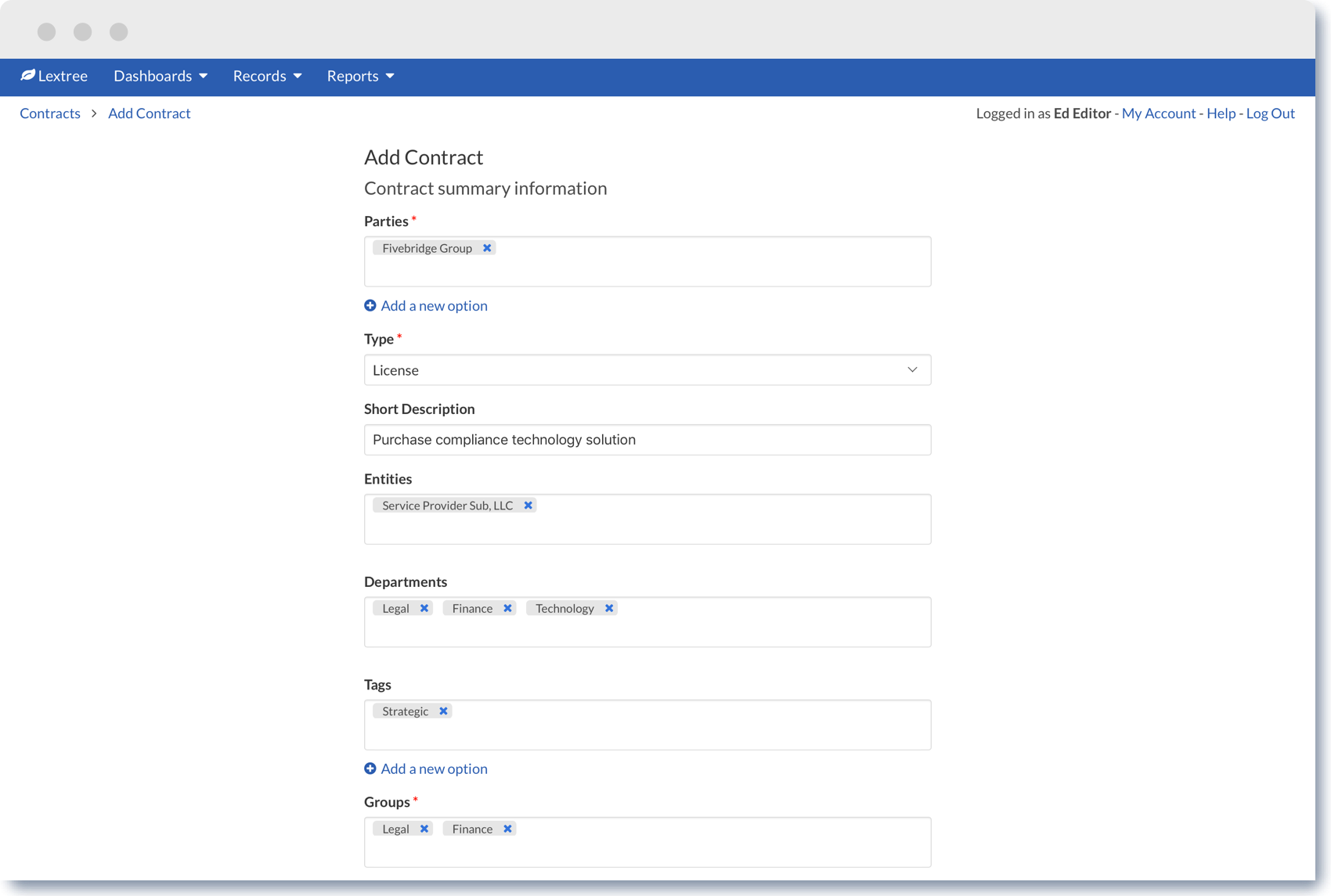
Adding a new contract in Lextree is easy. This article explains how.
Editor users may create new contract records by doing the following:
- Go to
Contracts. - Click
+ Add. - Select an existing party from the Parties field or click
+ Adda new option below the field to add new parties for the contract, and then enter additional contract information. - Assign at least one group to the contract (this determines which users will have access to the contract record).
- If needed, you may check the
Auto-Renewal?checkbox and set a schedule for Lextree to automatically update the expiration date of the contract. - You may also setup email alerts for the contract by clicking the
Send Alert?checkbox and selecting the desired alert email timing, frequency, recipients, and message. - Click
Submitto create the contract record and a second form will be displayed where you may upload or link a document attachment for the contract (you may add additional attachments on the page that follows). ClickSubmitto upload the initial document attachment and view the newly created record.
NOTE: Contract records may be created by authorized users through the request process.