Individuals Org Chart
Updated:
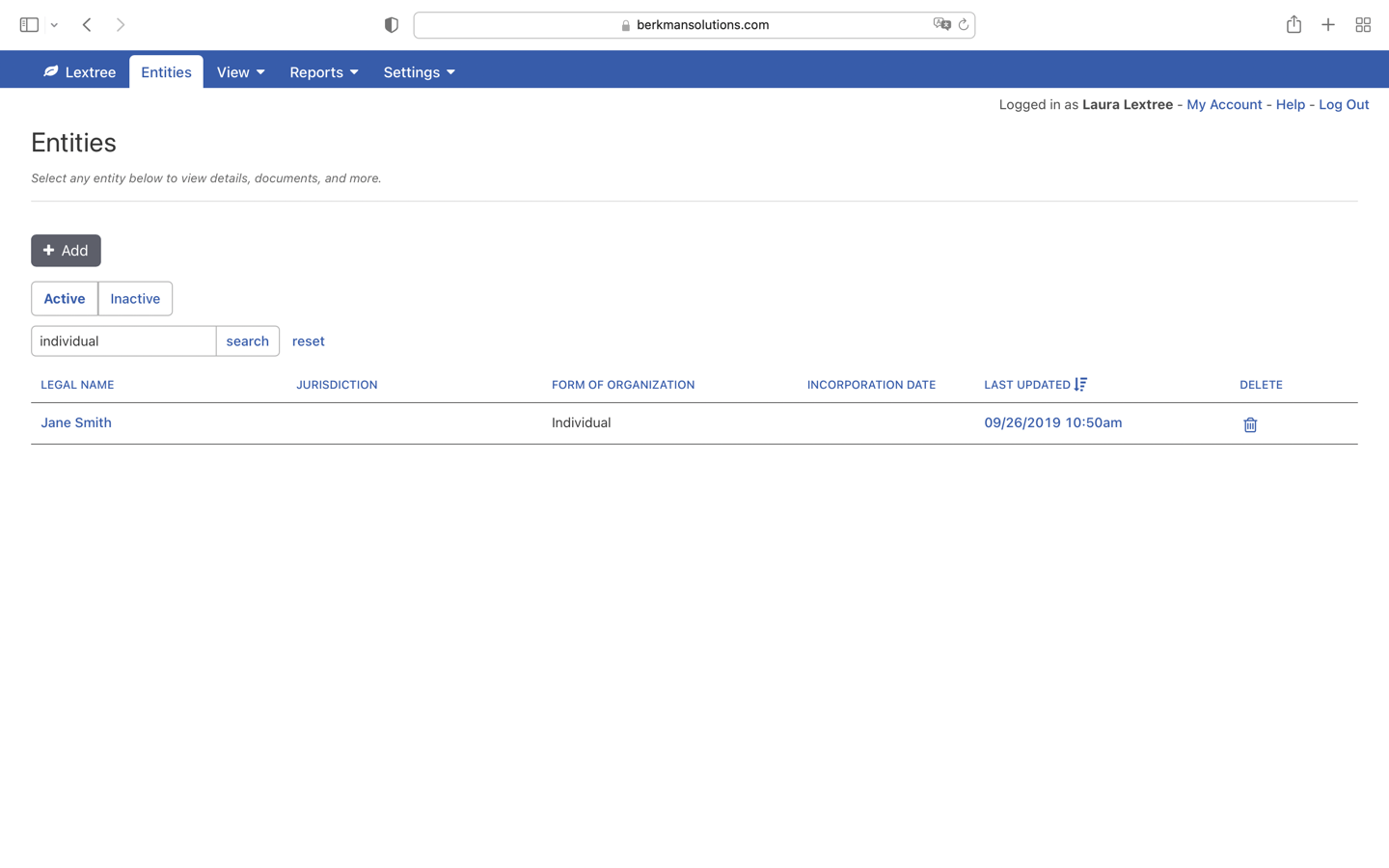
Key concepts
There are two important concepts when adding individuals to a company org chart: a person is a legal entity and legal entities are related or unrelated.
A person is a legal entity
When we say that a person is a legal entity, it means that an individual is a type of legal entity for entity management software. Within the context of entity management, an individual can have documents, compliance obligations, and ownership relationships.
To create a company organization chart, we need to distinguish between related and unrelated entities.
The distinction between related and unrelated entities is less a legal than a managerial issue. Simplistically, every owner or subsidiary is “related” to its parent or subsidiary by virtue of the equity ownership. It is better to think of a related entity as one that you want to manage. Conversely, an unrelated entity is not part of the corporate registry, but does appear in the ownership chart for an entity.
This distinction between related and unrelated entities applies to individuals. Imagine a family office. The individual members of the family officer are related, not because they are biologically related, but because they have ownership interests which we need to manage.
Consider a startup where the founders raise money from a high net-worth angel investor. The founders are related, because they are part of the core company structure. The angel investor, however, is unrelated, because the company does not manage her documents, compliance obligations, or other ownership interests outside the startup.
The process for adding related individual differs from adding unrelated individuals. Both will appear on the org chart, but we can do more with the related individuals.
If you want to create an org chart from the perspective of an individual in Lextree, add that person as a related entity.
Steps to show related individuals on a company org chart
Step 1. Add Individual to the Forms of Organization
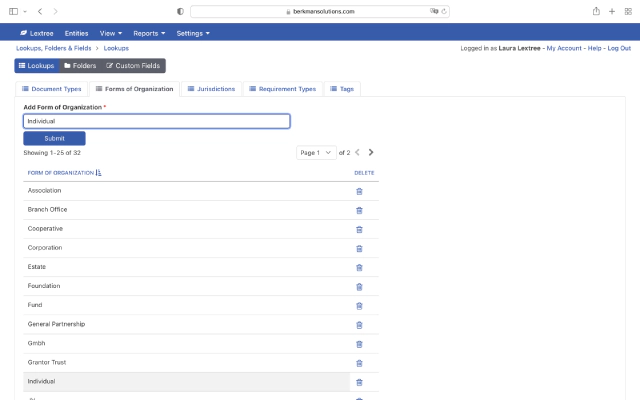
- Go to Settings > Lookups… > Forms of Organization,
- Enter “Individual” (“Person” if you prefer) and choose Submit to save.
This changes the configuration of Lextree.
Step 2. Add person as an individual entity
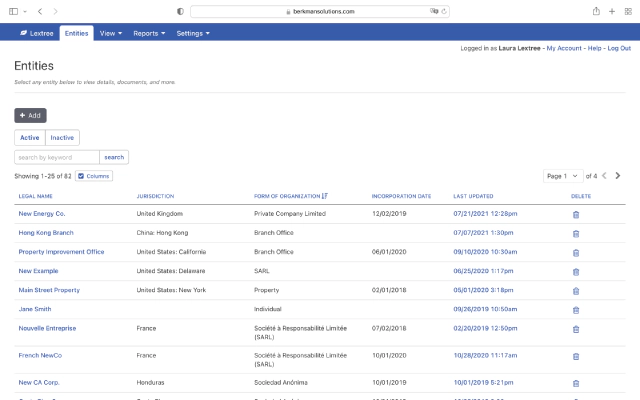
- Go to the main Entities page from the main menu.
- Choose Add. Enter the individual’s name in the Entity name field. Leave Jurisdiction blank if you want. Select “Individual” in the Form of Organization field.
Notice that your change in Step 1 shows up automatically. Select Submit to save.
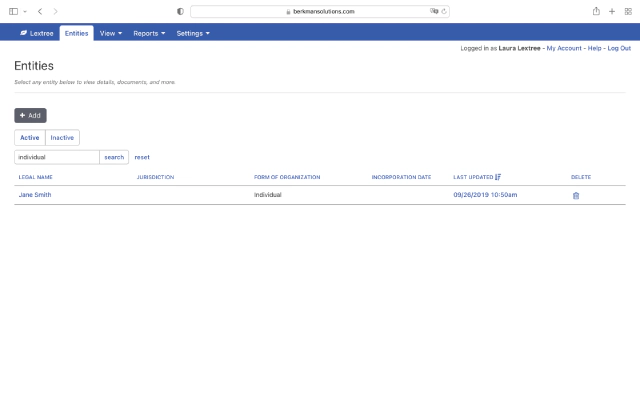
The individual is now an “entity” you can add as a parent owner of other entities.
Step 3. Add ownership interests for person
Lextree will display all the details for the individual.
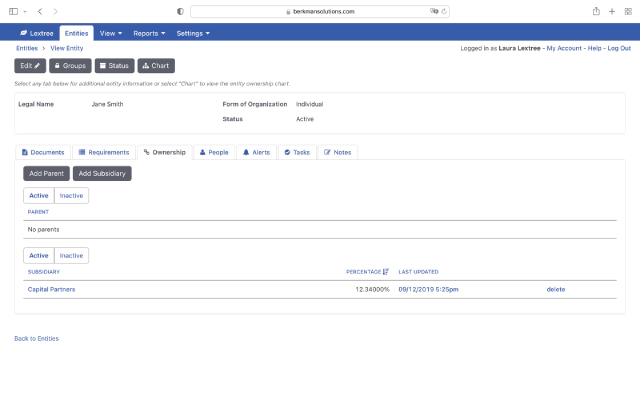
- Choose the Ownership tab.
- Select Add Subsidiary to enter legal entities the individual owns.
- Search in the Subsidiary field for other entities or select “Add a new option” to create a new one. Choose Submit to save.
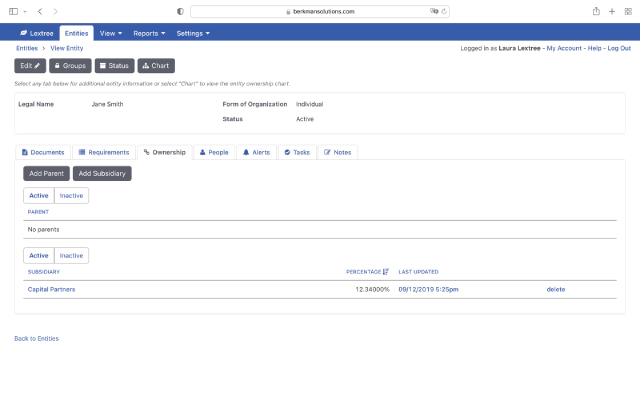
Step 4. Add ownership interests for a legal entity
Go to the Ownership tab for the legal entity. Select the Add Parent button. In the Parent field, you can search for existing entities or individuals. If the person is not there, select “Add another option” link.
Step 5. Choose not to manage the entity
When you select “Add another option”, Lextree will ask if you want to manage this new entity.
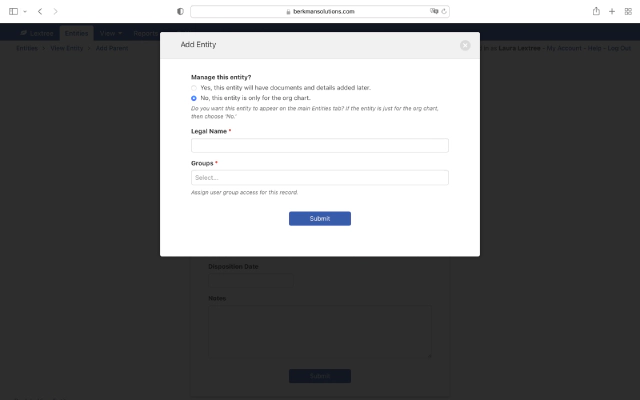
- Select the Manage Entity? choice you want. Yes, will make the individual a related entity; No, will make the individual an unrelated entity.
- Complete the rest of the form.
You add an unrelated individual (or entity) one time. The individual will be an option in the list of entities for future ownership connections. Select Submit to save. Lextree will bring you back to the ownership form.
Enter the ownership information for the individual to the entity you are working with. Select Submit to save.
Results
Corporate registry
Related individuals appear in the corporate registry under the Entities main menu. Unrelated individuals do not appear in the corporate registry. They appear in View > People & Organizations > Unrelated Entities.
Org charts
Both related and unrelated individuals will appear in your company organization charts.