How to Manage Partnerships in Lextree
Updated:
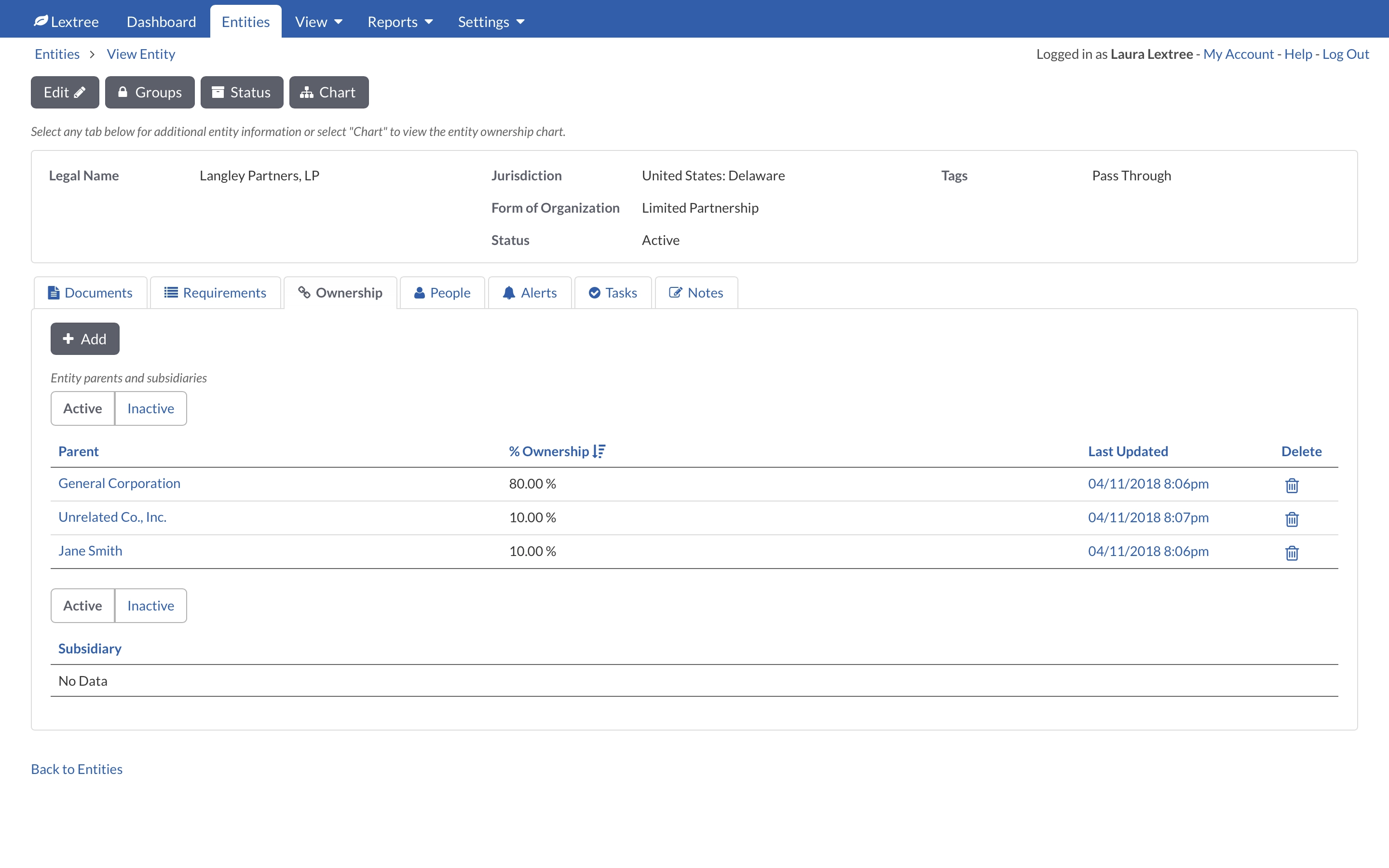
What is a partnership?
A partnership is an association of two or more persons. A person can be a natural person or legal entity like a corporation or another partnership.
Legal definition
The Legal Information Institute at Cornell Law School defines a partnership this way:
A partnership is a for-profit business association of two or more persons. Because the business component is defined broadly by state laws and because “persons” can include individuals, groups of individuals, companies, and corporations, partnerships are highly adaptable in form and vary in complexity. Each partner shares directly in the organization’s profits and shares control of the business operation. The consequence of this profit sharing is that partners are jointly and independently liable for the partnership’s debts.1
Partnerships can be products of state common law or statute. Business organizations might stumble into a common law partnership, but more often businesses intentionally create partnerships pursuant to state partnership statutes.
Types of partnerships
Each state authorizes different types of partnerships. The specific rights and responsibilities for each type vary by state. States like Delaware and Wyoming often lead other states in forming new legal entity types. So the following partnership types might not be available in every state, but they are available in Delaware:
- General Partnership (GP)
- Limited Partnership (LP)
- Limited Liability Partnership (LLP)
- Limited Liability Limited Partnership (LLLP)
We will use this list as an example in this article.
Configure Lextree for partnerships
Whether you have one or many partnerships in your corporate structure, Lextree is an important tool to keep your partners and partnerships straight. You can optimize Lextree to track and manage partnerships. This article will show you how to configure the Lextree administrative settings for partnerships and then how to add new entities that take advantage of those settings.
Even if you only have a few partnerships, this article will show you how to use Lextree settings in combination that will help you deliver more value to your client.
Customize forms of the organization
The first step is to customize Lextree for your partnerships. When you create your account, Lextree generates a default list of forms of organization. We will change that list to optimize Lextree for partnerships.
Navigate to Settings > Lookups, Folders & Custom Fields > Forms of Organization.Select that tab to modify the legal entity types.

You can add the partnership entities you want to support. Look at the forms of organization in the list. You can remove any types that you do not want to be available to your users. For example, Partnership is too general. So let’s start by deleting that form of organization. Select the trash can icon to the right of Partnership. That category of legal entity is now gone.
Use the field box labeled Add Form of Organization to enter each type of partnership. When you select the Submit button, the form of organization you typed will get added to the list and reload the form so you can them all quickly. You are going to do this step once. You are configuring Lextree for all of your users. Add the following Forms of Organization:
- General Partnership
- Limited Partnership
- Limited Liability Partnership
- Limited Liability Limited Partnership
You do not have to use all of these right now. If you know you will never form, acquire, or manage a LLLP, then you do not need to add it. You can always add a LLLP in the future when you need it.
Customize document types
Customizing document types is an optional part of this set up process. Lextree contains several default settings that will likely be satisfactory for your partnerships. However, we can make some changes to optimize for partnerships.
Create new folder
Document folders allow you to group documents into a single topic. You can store different types of documents in a folder. Your users can place any type of document in this folder. Folders are also used across each type of legal entity.
Navigate to Settings > Lookups, Folders & Custom Fields > Folders. In the field box labeled Add Folder type Ownership Distributions. You will use this folder to store filings or notices about distributions to owners.
Create new document type
To illustrate how you can customize the document features for partnerships in Lextree, let’s add K-1 as a document type. A K-1 is the US Internal Revenue Service (IRS) schedule that partnerships file to report income for partners.
Navigate to Settings > Lookups, Folders & Custom Fields > Lookups > Documents (it will be the tab you land on).
Enter K-1 in the Add Document Type field and select Submit. This will add K-1 to your list of Document Types.
Create tags for tax status
Form of organization influences taxes, but it is not determinative. Lextree provides a flexible solution for tracking tax status. You can use tags to quickly mark legal entities by tax status.
Navigate to Settings > Lookups, Folders & Fields > Lookups > Tags. In the Add Tag box type Pass Through or Disregarded or whatever partnership indicator you want to use and select Submit.
For the sake of balance, let’s add a second tag Taxable using the same field and select Submit again. These two tags will allow you to bucket your legal entities. You can add more tags or change these tags later.
This technique allows you to specify tax status as granular or coarse as you like. For example, you could add a tag labelled 503(c)(3) instead of the more generic, Non-Profit.
Now that you have optimized Lextree for tracking partnerships through the administrative backend, your users can create and manage those partnership entities in the frontend. The additional partnership detail will allow you to run more powerful and useful reports about the entire corporate family.
We discussed five steps to customize Lextree for partnerships. However, only one of those steps is important: Customize forms of organization. That simple change alone will automatically create new reports and improve the quality of data about your legal entities.
Create partnership entities in Lextree
You and your users can now take advantage of those changes. The backend customizations are simply available to users. There is no update process, no waiting.
Let’s add a new partnership, including the ownership structure. We will actually add four new legal entities to show the entire process:
- A Limited Partnership (LP), which is the primary entity for this example,
- A Corporation as the general partner of the LP,
- 2 Limited Partners to round out the entity.
Add the General Partnership corporation
You do not have to start with the top of the corporate org chart in Lextree. In fact, Lextree will automatically build the org chart from ownership relationships you establish. For this example, however, adding the general partner first just allows us to stay on the Limited Partner page longer.
Navigate to the Entities menu. Select +Add to create a new entity.
Complete the following fields:
Legal Name: General Corporation, Inc.
Form of Organization: Corporation
Tags: Taxable
For the Tags field, click inside the field to see the available options. In this case, you should see the two tags you created earlier: Pass Through and Taxable.
Select Submit. Lextree will bring you to the detail page for General Corporation, Inc. However, we are done with General Corporation for now.
Add the Limited Partnership
Navigate back to the Entities menu. Select the +Add button.
Complete the following fields:
Legal Name: Langley Partners, LP.
Form of Organization: Limited Partnership
Tags: Pass Through
Did you notice how the changes you made in the backend for Forms of Organization automatically appear in the Form of Organization field on the frontend? Same with the Tags?
Select the Submit button. Lextree will display the details page for Langley Partners, LP.
At this point, we have a corporation and a limited partnership. We need to create a relationship between the two and then add our limited partners. So we will work with the details page for Langley Partners, LP.
Manage partnership in Lextree
Lextree provides several core functions to manage entities: documents, requirements, ownership, people (officers and directors), and tasks. To manage our limited partnership we will work with documents and ownership, although we could add requirements, people, and tasks.
Create ownership structure
Add corporate general partner
With the Langley Partners, LP detail page in focus, select the Ownership tab. Now we will tell Lextree that General Corporation, Inc. is an owner of Langley Partners, LP.
Select the + Add button. Lextree will display the Add Ownership page.

From the Entity field, choose General Corporation, Inc. Notice that our corporation is just there. Enter 80 in the Ownership Percentage field. We will leave the Notes field blank, but you are welcome to enter notes about this ownership if you want. Select the Submit button.
Lextree will update the Ownership tab to show that General Corporation, Inc. is now a parent of Langley Partners, LP. By the way, if you were to navigate to the General Corporation, Inc. Ownership tab, you would see that Langley Partners, LP is listed as a subsidiary there.
Staying on the Langley Partners, LP Ownership tab, let’s add our two limited partners. We will illustrate a feature of Lextree, by assuming that we do not want to manage these limited partners per se. They might be individuals with whom our corporate family has no other relationship except as limited partners. This means that we do not want to add them to our corporate registry, but we do want them to show in our org chart.
Lextree calls owners and subsidiaries who are not in the corporate registry, Unrelated Entities. We will add two unrelated entities.
Add limited partners (unrelated entities)
Navigate to Langley Partners, LP > Ownership. Select the + Add button. This will display the Add Ownership page again.
Select Parent in the Type field. Again, we want to identify a parent (one of the limited partners in this example).
We have not created the limited partners yet, because we do not want them in our main entity registry. So they are not available in the Entity field. Under the Entity, select Add a new option.

In the Name field, enter Jane Smith. You can skip the remaining fields except for Groups which determines which groups of users have access to this unrelated entity. Select Default by clicking inside the field to see available options. Feel free to choose Groups you have set up. Select Submit.
Lextree will return you to the Add Owner page and you will see Jane Smith. Lextree will remember Jane Smith. If you need to add her as an owner in the future, she will be available to select and you will not need to enter her name again.
Enter 10 in the Ownership Percentage field. Select Submit to save Jane’s ownership. Yes, you can enter fractional ownership percentages as decimal places. And, yes, Lextree will check that you have not exceeded 100% ownership.
Now, you can add the second limited partner. On the Ownership tab, select + Add. Select Add a new option under the Name field because the second unrelated entity does not exist yet.
Enter Unrelated Co. in the Name field. Choose the Default Group and then select Submit to save. Lextree returns to the Add Ownership page and automatically shows Unrelated Co. in the form.
Enter 10 in the Ownership Percentage field. Choose the Submit button to save.
Lextree will display the entity details page for Langley Partners, LP. If the Ownership tab is not displayed, select it. You should see three parents: General Corporation, Inc., Jane Smith, and Unrelated Co.
At the top of the page is a button labeled Org Chart. Choose that button. Lextree will open a new window to display the owner organizational chart.
Adding more limited partners in the future is easy. Just return to the Ownership tab and select + Add. Use the Add a new option link to add a partner that you do not want in your registry, such as an individual owner.
Add partnership documents over the partnership life cycle
Select the Documents tab for Langley Partners, LP. Choose the + Add button to add a document. Look at the options in the Folder and Type fields. You should see Tax Distributions as a Folder option and K-1 as a Type option, if you made those changes to the backend described above.
Conclusion
These are just a few of the changes to Lextree that you can make to track partnerships. Lextree can track any form of partnership, including General Partnerships, Limited Partnerships, Limited Liability Partnerships, Limited Liability Limited Partnerships.
Partnership. Legal Information Institute. Cornell Law School. https://www.law.cornell.edu/wex/partnership ↩︎


